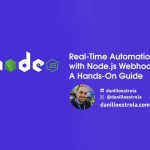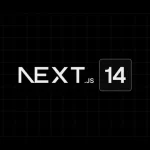Hello, Tech Adventurers!
On a recent journey through the /var/www directory on an Amazon EC2 Ubuntu machine, I encountered a common yet often perplexing task: adjusting file and directory permissions. This experience inspired me to share a guide on this crucial aspect of system administration, adding a playful touch to make it more enjoyable.
Decoding the Symbols: - and d, rwx
In the ls -l command, you’ll encounter symbols like - or d followed by a series of rwx:
-(File): Indicates a regular file, akin to a scroll in our RPG scenario.d(Directory): Represents a directory, like a treasure chest.
Each file or directory has three sets of rwx permissions (read, write, execute), assigned to:
- Owner: The one with full control over the file.
- Group: Users who are part of a specific group.
- Others: Any other user on the system.
Understanding the Basics: Files are as Scrolls, Directories are as Chests
In our adventure, think of files as scrolls and directories as chests within the /var/www realm. Each scroll and chest comes with its own set of access rules, defined by Linux permissions.
- Files (Scrolls) – Permission 644:
- Here, the file owner can read and write (6), while group members and others can only read (4). This setup is ideal for web files, ensuring that only authorized users (like a web server process) can modify them.
- Directories (Chests) – Permission 755:
- For directories, the owner gets full access (7), whereas group members and others can read and enter (5). This allows for secure navigation and usage of the directory contents while preventing unauthorized modifications.
Applying Permissions: The Wizard’s Commands
- For Files (to 644):
find /var/www -type f -exec chmod 644 {} \;
This command finds and sets all files within/var/wwwto permission 644 (read and write for the owner, read for group and others), ensuring secure access. - For Directories (to 755):
find /var/www -type d -exec chmod 755 {} \;
Similarly, it adjusts all directories to permission 755 (read, write, and execute for the owner, read and execute for group and others), allowing safe access and navigation.
Understanding Each Part of the Command
find /var/www: Searches within the/var/wwwfolder.-type for-type d: Specifies searching for files (f) or directories (d).-exec chmod 644 {} \;: Executes thechmod 644command on each file found.chmod 755: Changes permissions to allow read, write, and execute by the owner, and read and execute by group and others.
Why These Permissions?
The 644 and 755 permissions are like shields and swords in our arsenal, providing necessary protection and functionality. They are widely recommended for their balance of security and usability in a web server environment.
In Conclusion
With these commands, you’re all set to manage your /var/www directory like a pro, ensuring both operational efficiency and security.
I hope this guide adds a bit of fun to your Linux journey while equipping you with the knowledge to confidently manage file permissions!